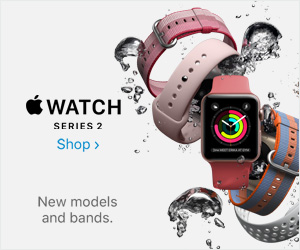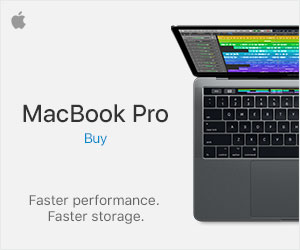One of the most common problems regarding the transfer of files from PC to Mac (and vice-versa) are certain drives that are unusable for the Mac. Specifically, the NTFS drives. While your Mac can read any NTFS drive, your device will not be able to write or save anything on it. This has become a long-running issue between the two OS. However, there is a quick fix for this problem. You just need a program (specifically a free one) and you should be able to read AND write on an NTFS drive with your Mac. Or, convert the drive into a FAT drive. Just follow our steps below.
Installing macFUSE
macFUSE is a freeware that is considered a useful tool for Mac users who want to keep the NTFS drive as it is.
First, download macFUSE. Don’t forget to have Homebrew in your Mac so you can use it for command line management. Once you installed FUSE, open the Terminal (Applications folder). Type the following command:
brew install homebrew/fuse/ntfs-3g
Restart your system. Before it starts up, hold Command+R. The Apple icon should show up. If you see a progress bar, release the keys. It will activate Recovery mode. From the Terminal (which you can find in the Utilities tab), type:
csrutil disable
It will disable the System Integrity Protection aka the “rootless” mode. Restart again.
After the restart, open the Terminal again but this time, type the following:
sudo mv /sbin/mount_ntfs /sbin/mount_ntfs.original
sudo ln -s /usr/local/sbin/mount_ntfs /sbin/mount_ntfs
Reboot once again. Hold Command+R again before the OSX starts and you see the Apple logo with a progress bar. In the recovery mode, reactivate the System Integrity Protection by typing this in the Terminal:
csrutil enable
Restart the Mac for a final time. Once it boots up again, your Mac should be able to read NTFS files this time.
Reformat the NTFS Drive into FAT
If the solution above is too complicated, then we present a simpler solution: FAT formatting. FAT (File Allocation Table) is an older file system from Windows wherein OS X is completely okay with.
WARNING: If your NTFS drive has crucial files stored in it, DO NOT opt for this method. When you format your drive, it will completely erase everything in it.
To do this, you will need to open the drive, right click on it and press Format. Here, you can customize the drive type. Change from NTFS to FAT and click Okay and then Finish.
Will Apple Ever Allow NTFS Drive Writing Soon?
We are still uncertain when Apple will ever allow Mac to use NTFS drive. Many PC users have criticized the Mac for using an outdated file system since it reads files and writes files faster compared to the more than a decade-old version of FAT.
For now, you should stick with any of the two solutions we recommended above. Only use the FAT reformat method if you want to completely restart the drive of the external hardware. If, at some point, your Mac is overheating due to NTFS errors, it could lead to heating problems.